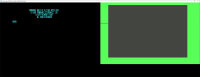Driver:c128d: Difference between revisions
(reformatting at start) |
(added image for dual screen power up (default mame config)) |
||
| Line 19: | Line 19: | ||
Everything written here can be applied to the c128 device in MAME as well, as these machines are practically the same hardware (excxept for differences in revisions) plus the internal disk drive on the desktop version | Everything written here can be applied to the c128 device in MAME as well, as these machines are practically the same hardware (excxept for differences in revisions) plus the internal disk drive on the desktop version | ||
== Basic MAME keyboard shortcuts for C128d == | |||
=== Useful Keyboard Shortcuts === | |||
While using MAME it is always good to have these ready, note that inside the emulation the keys are not recognised by Mame until you enable UI mode (default on <Scroll Lk> )! | |||
{| style="border: 1px solid black;text-align: center;" | class="wikitable" | |||
|+ '''Keyboard Shortcuts''' | |||
| style="border: 1px solid black;text-align: center;" | '''Key''' || style="border: 1px solid black;text-align: center;" | Description ('''UI enabled Mode!''') | |||
|- | |||
| style="border: 1px solid black;text-align: center;" | <Scroll Lock> || style="border: 1px solid black;text-align: center;" | Switch UI enabled/disabled | |||
|- | |||
| style="border: 1px solid black;text-align: center;" | <ESC> || style="border: 1px solid black;text-align: center;" | Exit Mame | |||
|- | |||
| style="border: 1px solid black;text-align: center;" | <F3> || style="border: 1px solid black;text-align: center;" | Soft Reset | |||
|- | |||
| style="border: 1px solid black;text-align: center;" | <TAB> || style="border: 1px solid black;text-align: center;" | Open/Close Mame Menu | |||
|- | |||
| style="border: 1px solid black;text-align: center;" | P || style="border: 1px solid black;text-align: center;" | Pause Emulation | |||
|- | |||
| style="border: 1px solid black;text-align: center;" | '''Key''' || style="border: 1px solid black;text-align: center;" | Description ('''UI disabled Mode!''') | |||
|- | |||
| style="border: 1px solid black;text-align: center;" | <ALT> || style="border: 1px solid black;text-align: center;" | <C=> | |||
|- | |||
| style="border: 1px solid black;text-align: center;" | <F6> || style="border: 1px solid black;text-align: center;" | <TAB> | |||
|- | |||
| style="border: 1px solid black;text-align: center;" | <F11> || style="border: 1px solid black;text-align: center;" | 40/80 Display | |||
|- | |||
|} | |||
=== Start the 128d in MAME with command line === | === Start the 128d in MAME with command line === | ||
For NTSC version start with | For NTSC version start with | ||
| Line 28: | Line 58: | ||
mame c128dp | mame c128dp | ||
</code> | </code> | ||
MAME will bring up the system: | |||
[[File:c128d_dualscreen.png| 200px| c128 and c128d after powerup in default MAME configuration ]] | |||
To get a list of all variants, you enter | To get a list of all variants, you enter | ||
| Line 50: | Line 84: | ||
c128dp c128 | c128dp c128 | ||
</pre> | </pre> | ||
== Confirmed working (MAME 0.251) == | == Confirmed working (MAME 0.251) == | ||
Revision as of 16:59, 17 February 2023
Commodore c128 and c128d devices
This page explains working with the MAME emulation of the Commodore 128 and the desktop verion 128d (MAME devices c128 and c128d) - for which this page was started, but both are identical except for the minor difference of the internal drive in the desktop version
* Short excerp from C64-Wiki

The C128D is a C128 but with an integrated power supply and 1571 disk (DOS 3.1) housed in a sheet-metal case and with an external keyboard. It features C64 / 128 KERNALs on a 32 Kbyte ROM and has 64 Kbytes of V-RAM.
It has three modes:
- C128 mode with BASIC 7.0 (default on power up)
- C64 mode with BASIC 2 (activated by typing GO64 or by resetting with the C= {Std Mame Layout ALT-Key} 'key depressed)
- CP/M mode with CP/M 3.0+ (after booting from CP/M system diskette)
Some Short Notes for running the Commodore 128d in Mame
MAME emulates both an 80 column display and the common 40 column display, due to the fact that the c128d was capable of running a dual monitor setup MAME will boot the system with both monitors online
Everything written here can be applied to the c128 device in MAME as well, as these machines are practically the same hardware (excxept for differences in revisions) plus the internal disk drive on the desktop version
Basic MAME keyboard shortcuts for C128d
Useful Keyboard Shortcuts
While using MAME it is always good to have these ready, note that inside the emulation the keys are not recognised by Mame until you enable UI mode (default on <Scroll Lk> )!
| Key | Description (UI enabled Mode!) |
| <Scroll Lock> | Switch UI enabled/disabled |
| <ESC> | Exit Mame |
| <F3> | Soft Reset |
| <TAB> | Open/Close Mame Menu |
| P | Pause Emulation |
| Key | Description (UI disabled Mode!) |
| <ALT> | <C=> |
| <F6> | <TAB> |
| <F11> | 40/80 Display |
Start the 128d in MAME with command line
For NTSC version start with
mame c128d
and for the pal version you use
mame c128dp
MAME will bring up the system:
To get a list of all variants, you enter
mame c128 -listclones
As of MAME 0.251 the current list of clones available is
mame c128 -listclones Name: Clone of: c128_de c128 c128_se c128 c128cr c128 c128d c128 c128d81 c128 c128dcr c128 c128dcr_de c128 c128dcr_se c128 c128dcrp c128 c128dp c128
Confirmed working (MAME 0.251)
Currently I am trying to gather a listing about what works in Mame, and what is bugged right now, this list will grow continually