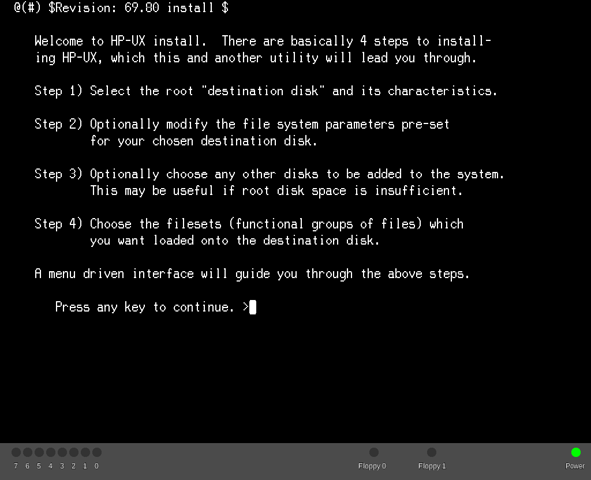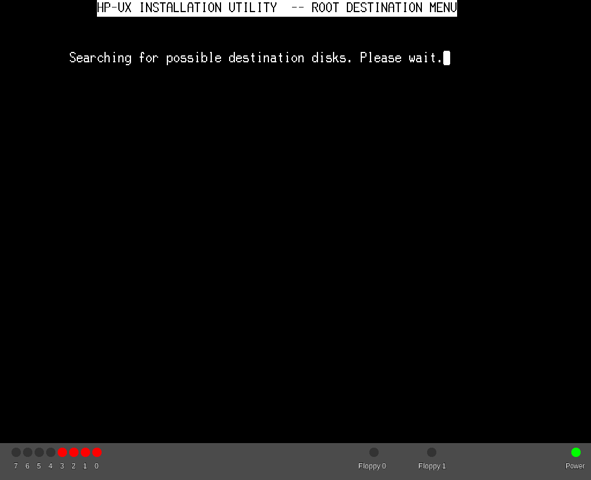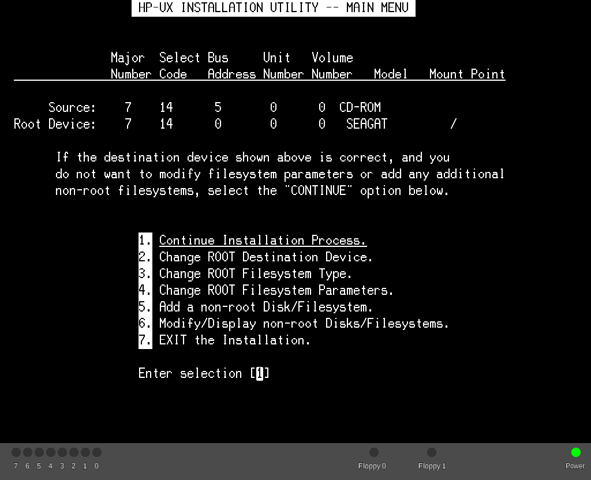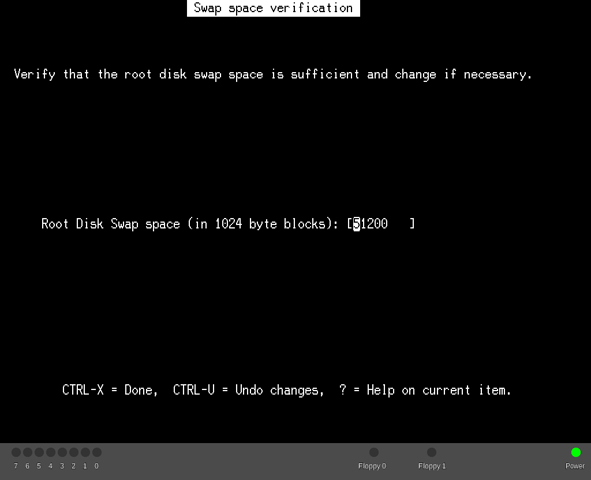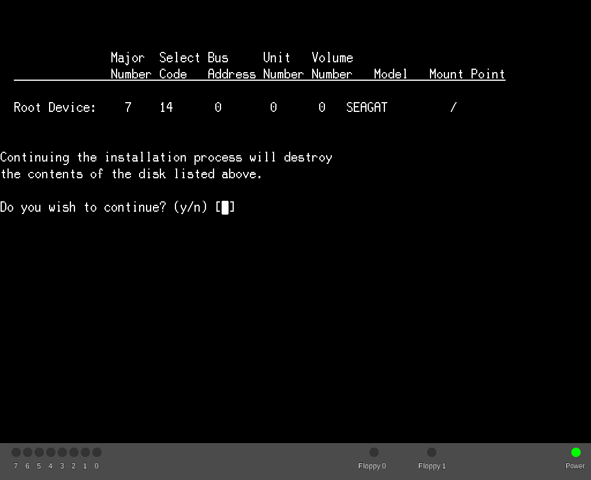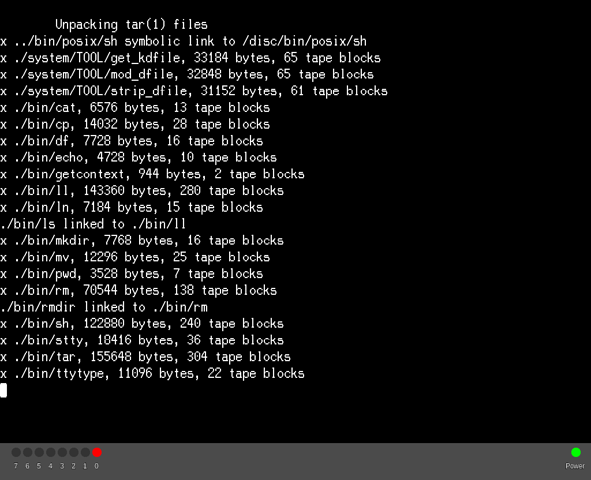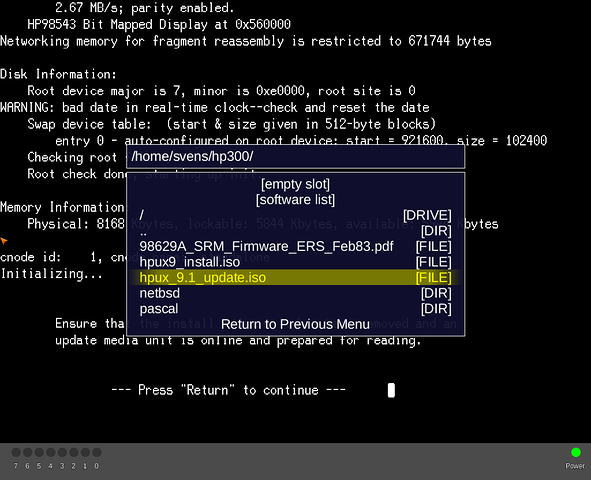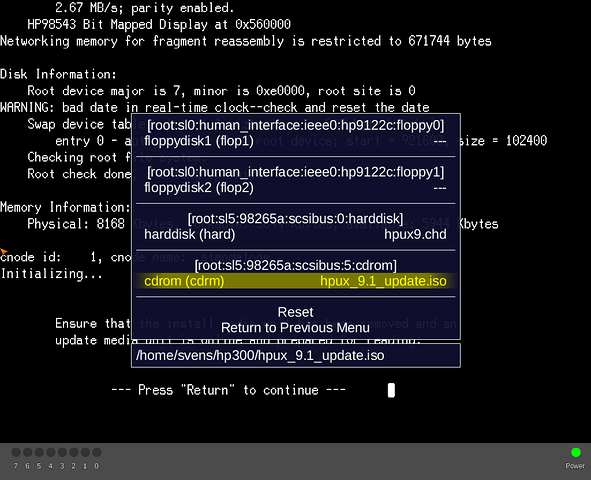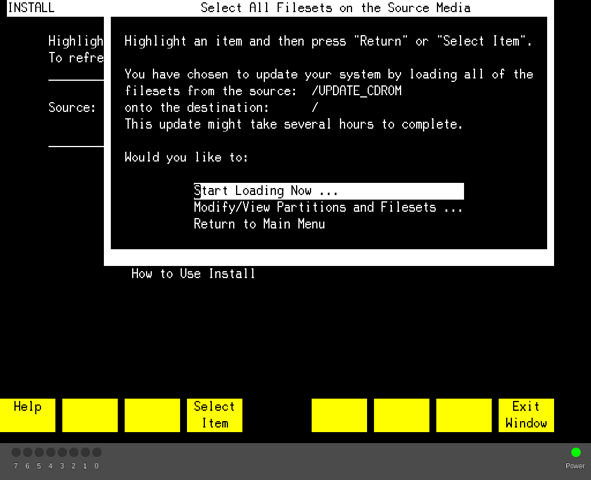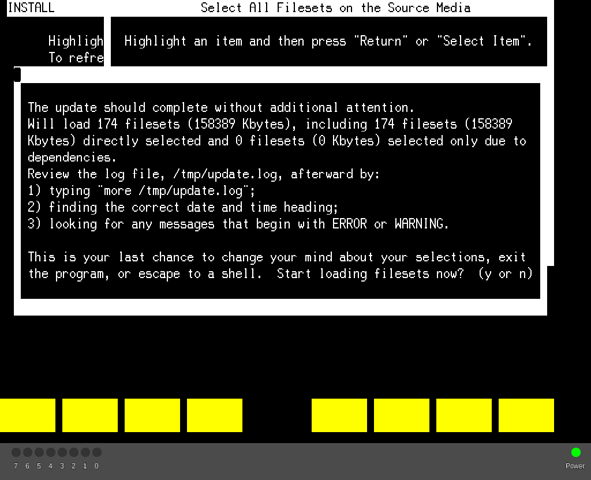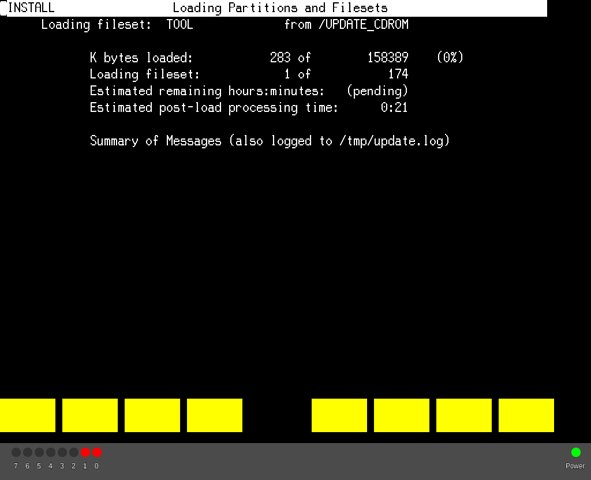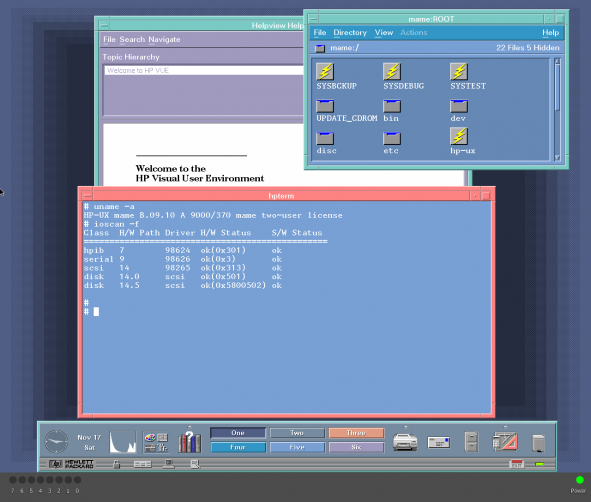Driver:HP300
MAME HP 9000/370 Howto
Notes:
- This manual applies to MAME 0.204 and later
The 9000/370 was almost identical to the 9000/360 except its 68030 processor operated at 33 MHz (instead of 25 MHz), and it offered a maximum memory configuration of 48 MB, instead of 16 MB.
The Model 375 (98574B, $20,995) came in the standard 300 Series cabinet (short) with two available DIO-II slots. Like the 345, the 375 came with a 68030 processor and 68882 coprocessor, both running at 50 MHz.
Networking
Software Installation
How to setup the ROMs
├── dio98550 │ └── 98550a.bin ├── hp9122c │ └── 09122-15515.bin ├── hp9k370 │ ├── 1818-4416.bin │ ├── 1818-4417.bin ├── human_interface │ └── 1820-4784.bin
http://www.bitsavers.org/bits/HP/HP_9000/firmware/dio98550.zip
http://www.bitsavers.org/bits/HP/HP_9000/firmware/hp9122c.zip
http://www.bitsavers.org/pdf/hp/9000_300/firmware/9000_370.zip
http://www.bitsavers.org/bits/HP/HP_9000/firmware/hp9k380.zip
Installation images
http://bitsavers.org/bits/HP/HP_9000/HPUX_9/CD/hpux9_install.iso
http://bitsavers.org/bits/HP/HP_9000/HPUX_9/CD/hpux_9.1_update.iso
How to create a new disk image file
- to create a new 1900 MB disk image use chdman utility from MAME package
$ chdman createhd -f -o hpuxtest.chd -s $[1900*1048576]
Installation guide
$ mame64 hp9k370 -sl2 98643 -hard hpuxtest.chd -rp . -window -mouse -uimodekey DEL -cdrom hpux9_install.iso
This will boot the installer:
Press <Enter> to continue:
Installer searching for disks:
It found our disk image:
Say 'y' to have long file names:
Press '1' to continue:
Accept the default swap setting by pressing enter:
And, once again, press 'y' to continue
Installer starts creating the filesystem:
Installer extracting the minimum HP-UX system:
The installer is now asking for the update CDROM:
Enter the Menu (DEL to activate UI, then Tab to enter menu), and select 'hpux_9.1.update.iso':
Press Tab to close menu and DEL to deactivate UI mode
After that is done, the installer shows the main menu, press enter to select all filesets:
Press Enter once again to confirm that you to install these filesets:
And, 'y' to really install:
And this is the final install screen. After it finishes install, it will reboot into HP-UX from hard disk.
Running VUE
Login as root and type
$ init 3
After some time, it will start VUE session