Driver:pc1640: Difference between revisions
m (formatting) |
m (Next steps) |
||
| Line 77: | Line 77: | ||
You will be greeted with [[File:Mame_Started.png |200px|Mame greets you with the selected hardware info]] | You will be greeted with [[File:Mame_Started.png |200px|Mame greets you with the selected hardware info]] | ||
this shows that you got the BIOS Files at the correct location, you can simply press any key now and will now be shown a warning [[File:Mame_Warning.png |200px|Most devices in Mame are not 100% perfectly emulated yet]] | this shows that you got the BIOS Files at the correct location, you can simply press any key now and will now be shown a warning [[File:Mame_Warning.png |200px|Most devices in Mame are not 100% perfectly emulated yet]] | ||
you can simply press a key again to get rid of it and afte a few moments the emulated device will ask you for a boot disk - You need to enter ''UI enabled mode'' now which is by default done by pressing the <Scroll Lock> Key (again to turn it off later) - this allows you to press <tab> to bring up the Mame Menu [[File:Mame_Filemanager.png |200px|Select the Filemanager here]] | |||
=== System Hard Disks === | === System Hard Disks === | ||
Revision as of 01:46, 19 February 2022
Amstrad PC1640


This page is dedicated to the Amstrad PC1640 and how to emulate it in MAME
Prerequisites
If you want to emulate the Amstrad PC1640 you will first need the Amstrad PC1640 BIOS Files
As of Mame 0.235 (probably also earlier) I found no changes in the checksums of the BIOS Files compared to the recent version Mame 0.240
| File Name | Size | CRC | SHA1 |
|---|---|---|---|
| 40044-1 8809.ic132 | 8192 | f1c074f3 | a055ea7e933d137623c22fe24004e870653c7952 |
| 40043-1 8809.ic129 | 8192 | e40a1513 | 447eff2057e682e51b1c7593cb6fad0e53879fa8 |
| 40044 8738.ic132 | 8192 | 43832ea7 | eea4a8836f966940a88c88de6c5cc14852545f7d |
| 40043 8738.ic129 | 8192 | 768498f9 | ac48cb892417d7998d604f3b79756140c554f476 |
| 40044 88xx.ic132 | 8192 | 6090f782 | e21ae524d5b4d00696d293dbd4fe4d7bca22e277 |
| 40043 88xx.ic129 | 8192 | 9219d0aa | dde1a46c8f83e413d7070f1356fc91b9f595a8b6 |
| 40042.ic801 | 1024 | 607edaf6 | 4422c6475596c3881c11b6a6266811c336d55d19 |
| 40100.ic913 | 32768 | d2d1f1ae | 98302006ee38a17c09bd75504cc18c0649174e33 |
These files are necessary to emulate the Amstrad PC1640.
As it is policy that no Rom Files are distributed here , please use your googleFu (or whichever search engine you prefer) to find an Internet Archive of these Files.
They can be placed directly in Mame's Rompath or you can put them in .7z or .zip archives (named pc1640.zip/pc1640.7z)
System Disks EN,FR,DE
After you succeeded finding the roms, you will still need something to put into the "Disk Drive"
I am happy to provide the set of necessary disks here
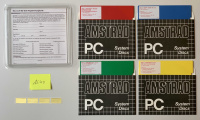 Amstrad PC1640 System Disks EN,FR,DE
Amstrad PC1640 System Disks EN,FR,DE
This Archive can be places either in the same Rom Folder where the BIOS resides or to keep a better overview in a separate directory referenced in the rompath inside mame.ini (Note the _flop appended to the archive name to sign mame that this archive contains floppies for the specified device)
How to use them will be covered in the next chapter
Boot from Disk
| Rom Bios Files |
| System Disks |
Let us start with booting up the Amstrad for the first time, For this example I've choosen the 20MByte version (any would do here)
cd <your Mame Directory>
mame pc1640hd
You will be greeted with 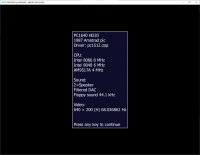 this shows that you got the BIOS Files at the correct location, you can simply press any key now and will now be shown a warning
this shows that you got the BIOS Files at the correct location, you can simply press any key now and will now be shown a warning 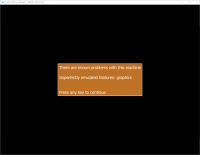 you can simply press a key again to get rid of it and afte a few moments the emulated device will ask you for a boot disk - You need to enter UI enabled mode now which is by default done by pressing the <Scroll Lock> Key (again to turn it off later) - this allows you to press <tab> to bring up the Mame Menu
you can simply press a key again to get rid of it and afte a few moments the emulated device will ask you for a boot disk - You need to enter UI enabled mode now which is by default done by pressing the <Scroll Lock> Key (again to turn it off later) - this allows you to press <tab> to bring up the Mame Menu 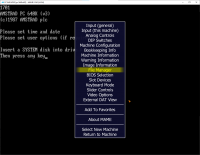
System Hard Disks
While with the provided System Disks you can create your own harddisk installation, I am providing here Basic Installations in all three available languages
Basic Mame handling of PC1640
Supported versions of Amstrad as of Mame 0.240
get a list of available Amstrad PC1640 versions in Mame: [code] mame pc1640 -listclones [/code]
the output will give this information (without Notes column and minues the first row)
| Name: | Clone of: | Notes |
| pc1640 | PC1640 Single Disk version | |
| pc1640dd | pc1640 | PC1640 with Two Drives |
| pc1640hd20 | pc1640 | PC1640 with Disk Drive and 20 MByte HDD (pictured on this page) |
| pc1640hd30 | pc1640 | PC1640 with Disk Drive and 30 MByte HDD (pictured on this page) |