Driver:FMTowns: Difference between revisions
| Line 17: | Line 17: | ||
* Now you should see this dialog: | * Now you should see this dialog: | ||
[[File:tos_hdinstall_2.png]] | [[File:tos_hdinstall_2.png]] | ||
Make sure the first option is selected, and click the emboldened button. The second option is likely used for upgrading an existing TownsOS installation. | Make sure the first option is selected, and click the emboldened button. The second option is likely used for upgrading an existing TownsOS installation. | ||
* Next select the hard disk to install to. As the disk drive is unformatted, no drive letters are assigned to any HDs, so you must select disk unit number. Numbers are assigned to each physical SCSI HD, from 0 to 4. MAME's -hard1 slot refers to HD unit 0, so click on that icon to select it (it will display inverted, so you know which unit is selected), as shown below, and then click the emboldened button. | * Next select the hard disk to install to. As the disk drive is unformatted, no drive letters are assigned to any HDs, so you must select disk unit number. Numbers are assigned to each physical SCSI HD, from 0 to 4. MAME's -hard1 slot refers to HD unit 0, so click on that icon to select it (it will display inverted, so you know which unit is selected), as shown below, and then click the emboldened button. | ||
[[File:tos_hdinstall_drvsel.png]] | [[File:tos_hdinstall_drvsel.png]] | ||
Revision as of 08:59, 27 December 2016
Installing TownsOS
You will need: - Towns System Software v2.1L51 operating system CD image (software list shortname: tss2151)
- First, create a blank hard disk image using chdman.
./chdman createhd -o <path to HD image file> -c none -chs 768,16,16
The CHS values are up to you, they only affect the size of the disk image, the example given will give about a 100MB image. The geometry itself is irrelevant for the FM-Towns as hard disks are SCSI. -c none is also important, as this disables compression, but allows direct writing to the image data (compressed CHDs are read-only). If you've used the fmtowns driver before, it might be easier if you move or delete all the files in the nvram/fmtowns folder. This will clear all CMOS settings, which may interfere with some things.
- Next, start MAME, with the Towns System Software CD and your newly created hard disk image mounted in -cdrom and -hard1 slots respectively.
./mame64 fmtowns -cdrom tss2151 -hard1 <path to HD image file>
The emulated system should now start to boot from the CD image. Once at the GUI, double-click the tool (ツール) icon in the TOWNSSYSTEM window. In the new window that appears, double-click the HD install (HDインストール) icon (highlighted in this screenshot):
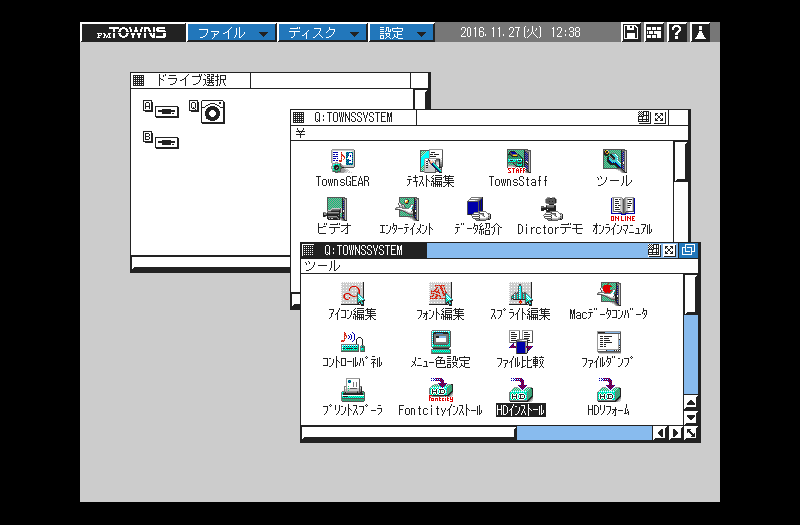
- Now you should see this dialog:
Make sure the first option is selected, and click the emboldened button. The second option is likely used for upgrading an existing TownsOS installation.
- Next select the hard disk to install to. As the disk drive is unformatted, no drive letters are assigned to any HDs, so you must select disk unit number. Numbers are assigned to each physical SCSI HD, from 0 to 4. MAME's -hard1 slot refers to HD unit 0, so click on that icon to select it (it will display inverted, so you know which unit is selected), as shown below, and then click the emboldened button.

