Driver:Amstrad:HD20 install: Difference between revisions
| Line 87: | Line 87: | ||
No disk swapping needed. :) | No disk swapping needed. :) | ||
Enter the following commands at the A> prompt:<br/> | Enter the following commands at the A> prompt:<br/> | ||
Revision as of 09:34, 18 January 2017
Setting up the Dobbertin HD20
Creating a blank hard disk image
Create a blank HD image file using chdman:
chdman createhd -o <output CHD file> -chs 615,4,17 -c none chdman - MAME Compressed Hunks of Data (CHD) manager 0.179 (mame0179-616-g0d17e0f-dirty) Output CHD: <output CHD file> Compression: none Cylinders: 615 Heads: 4 Sectors: 17 Bytes/sector: 512 Sectors/hunk: 8 Logical size: 21,411,840
Running MAME
With the HD20 active:
mame cpc6128 -exp hd20 -hard1 <path to CHD> -upd765:1 3ssdd
Without the HD20 active:
mame cpc6128 -upd765:1 3ssdd
(-upd765:1 3ssdd is used to set drive B to a 3" single-sided drive, this is to lessen disk swapping, which is annoying to do at times in MAME's UI)
Setting up CP/M 2.2
Requires:
- CP/M 2.2 Master disk (software list: cpmplusu01:flop4)
- Dobbertin HD Interface driver disk (not in software list)
Note that this assumes you are using 128k RAM or more, so the cpc6128 driver is used.
Create a blank 3" floppy disk, to be used as a CP/M work disk
Boot the CPC driver, with the HD20 expansion enabled, and the just created HD image mounted.
Use MAME's File Manager to create a floppy disk image (MFM or MFI format), and then re-mount the image to make sure it is open in read-write mode.
At the Ready prompt, enter |format,1 and press Enter. Then press Y to confirm you want to format a disk, then S for System disk, and wait for the format to be complete.
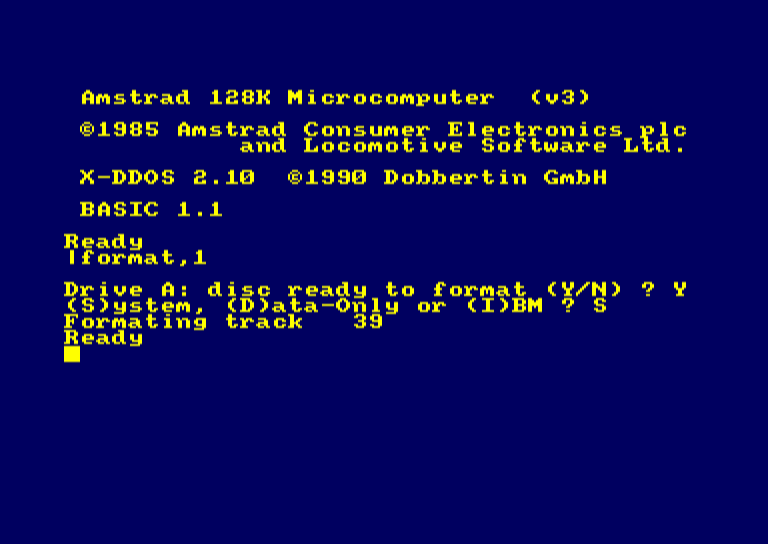
Make the disk bootable
First, mount the CPM 2.2 master disk via MAME's File Manager. Then, at the Ready prompt, type |syscopy,1,1 and press Enter.
When asked for the source disk, press any key. When asked for the destination disk, PAUSE, and use MAME's File Manager to mount the work disk (this is to work around UI inputs bleeding into emulation). Unpause (and R to retry in case you get any error), and now the disk should be bootable.
Copy some CP/M and HD utilities to the work disk
Mount the CP/M 2.2 master disk, and also mount our work disk in the second disk drive, and boot it by entering |cpm and pressing Enter.
Now you need to copy PIP.COM, MOVCPM.CPM, DDT.COM, and SYSGEN.COM from the CP/M 2.2 disk to the work disk. Enter the following commands at the A> prompt, pressing Enter after each one:
pip b:=pip.com
pip b:=ddt.com
pip b:=movcpm.com
pip b:=sysgen.com
Copy utilities and driver from the HD interface disk to the work disk
Mount the work disk in the first disk drive, and the HD interface disk in the second drive. Then enter each of the following commands:
pip a:=badtrack.com
pip a:=hdformat.com
pip a:=writesys.com
pip a:=cpm63.sys
Update the work disk to use CPM63.SYS
Restart MAME without the HD20 enabled, and mount the CP/M 2.2 master disk, and boot it using |cpm,1 at the Ready prompt.
Now mount the work disk, and enter writesys cpm63.sys at the A> prompt.
When asked for:
Source disk - press Enter
Drive to write to - press A
Destination disk - press Enter
System disk - press Enter.
No disk swapping needed. :)
Enter the following commands at the A> prompt:
movcpm 255 *
save 34 cpm63.com
Now enter ddt cpm63.com and then at the '-' prompt, type s1e0c and press Enter.
Now you must enter the string of bytes to edit.
Type in the following byte values, pressing Enter after each one.
3a 04 00 e6 0f 32 42 ee 2e 80 cd 0b f8
Now type a '.' and press Enter to stop editing, then at the '-' prompt, type g0 and press Enter.
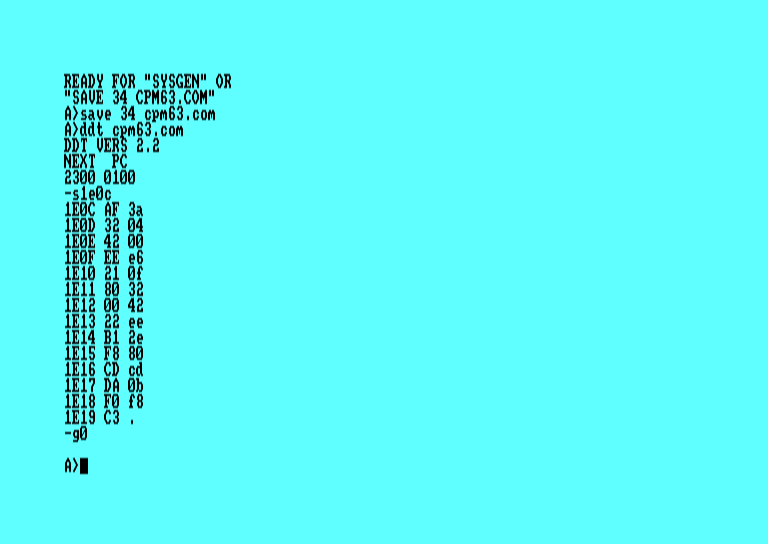
Type sysgen * and press Enter.
When asked for the destination disk, press Enter.
When asked for the system disk, pause, and then mount the CP/M 2.2 master disk. (Or you can just press Enter and let it crash).
Now you can reset the system, and boot from the work disk with |cpm,1.