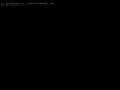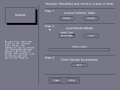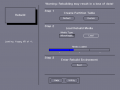Driver:InterPro: Difference between revisions
Pmackinlay (talk | contribs) |
Pmackinlay (talk | contribs) |
||
| Line 132: | Line 132: | ||
# Use the key bound to PF3 to save the file system settings, and the rebuild environment should begin to rebuild the root and usr file systems; this process should take around 5 minutes to complete. | # Use the key bound to PF3 to save the file system settings, and the rebuild environment should begin to rebuild the root and usr file systems; this process should take around 5 minutes to complete. | ||
# Use the arrow keys to navigate to the Load Software option, press Enter to proceed, select the Local CD/ROM option, and hit Enter when prompted to insert a newprod CD/ROM. | # Use the arrow keys to navigate to the Load Software option, press Enter to proceed, select the Local CD/ROM option, and hit Enter when prompted to insert a newprod CD/ROM. | ||
# Once the newprod utility has launched, press "a" to auto-select all the necessary software, and "u" to begin the installation process. The process will prompt for a variety of installation options; generally defaults are acceptable, but may be changed at your own discretion. | |||
# | |||
<gallery> | <gallery> | ||
File:rebuild-welcome.png|Rebuild Welcome|alt=A screenshot of the text-based rebuild environment welcome screen | File:rebuild-welcome.png|Rebuild Welcome|alt=A screenshot of the text-based rebuild environment welcome screen | ||
File:rebuild-fs-complete.png|Rebuild File Systems|alt=A screenshot at the end of the file system rebuild process | File:rebuild-fs-complete.png|Rebuild File Systems|alt=A screenshot at the end of the file system rebuild process | ||
File:newprod.png|Software Installation|alt=A screenshot of the newprod software installation utility | |||
</gallery> | </gallery> | ||
Revision as of 13:40, 17 July 2018
Intergraph InterPro
The Intergraph InterPro brand name refers to a range of computers featuring the CLIPPER processor, and running CLIX, a port of UNIX System V release 3.1.

Status
The MAME driver for the InterPro is a work in progress, and is currently capable of booting and running the CLIX operating system and some software for the InterPro 2020 configuration. Some other models are capable of booting the diagnostic monitor and disk-based diagnostic utilities, but not yet able to install or run CLIX.
Hardware
Models
The InterPro range consists of 5 distinct generations or families, named after gemstones. The system models within each family share a common architecture and features, usually differing only by CPU type and clock speed.
| Year | Family | Models | CPU | I/O Processor |
|---|---|---|---|---|
| 1986 | Amethyst | 32C/100/200 300 |
C100 | 80186 80386 |
| 1988 | Topaz | 3000/4000/5000 | C300/C300Plus | 80386 |
| 1990 | Emerald | 6000/6100/6200/6500 6600 |
C300/C300Plus C4 | |
| 1990 | Turquoise | 2000 | C300 | |
| 1992 | Sapphire | 2400/6400 2500/2700/2800/6700/6800 |
C4T C4I |
For Emerald, Turquoise and Sapphire systems, the four-digit model number encodes some aspects of the original system configuration, and breaks down as follows.
| Position | Purpose | Values |
|---|---|---|
| 1 | Case | 2=desktop, 6=minicase |
| 2 | CPU | 0=C300, 4=C4T, 6=C4, 5/7/8=C4I |
| 3 | Graphics | 0=none, 3=MMG, 5=GTDB, 4=EDGE-1, 8=EDGE-2 |
| 4 | Backplane | 0=standard, 5/7/9=? |
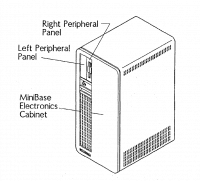
As examples using this encoding, an InterPro 2020 is a desktop C300 system fitted with MMG graphics, while an InterPro 6880 is a minicase C4I system with EDGE-2 graphics. Systems configured without graphics are typically fitted with a serial terminal, and branded InterServe rather than InterPro. This model numbering and branding applies to the system cases, but of course changing graphics options will cause a system's software-identified model number to change.
Cards

A range of approximately 150 installable cards were produced for the InterPro family. The most common and important of these included the system mainboards and several different graphics options, however a range of less common cards supported functions such as video capture, SCSI expansion, networking and a VME bridge were available. Desktop InterPro systems support the installation of two cards in addition to the main board, using an interface referred to as CBUS. Larger systems supported either 5 or 12 slots with an interface referred to as SRX, which is physically incompatible with CBUS.
Regardless of type, card names are typically prefixed by the letter M, followed by PCB or SMT (the latter designation indicating a surface-mount board), followed by a 3-digit board type. Boards are also typically marked with a single alphabetic revision number and an ECO (engineering change order) level recording hardware-level fixes.
Examples include MPCB963, which is described as "2000 Graphics f/1 1Mp Monitor", and MSMT094, which is an "EDGE-2 Plus Processor f/1 2Mp-FB".
Keyboard


Configuration
Machine configuration
Diagnostics
Installing CLIX
Prepare Hard Disk
Use the MAME chdman utility to prepare a new CHD for the operating system installation. Various different hard disk capacities should work but have not been extensively tested yet. The actual geometry should not matter at all, but the vendor and model strings are queried by the software and may affect the installation process, and there may be some impact if they do not match existing entries in the delivered CLIX /etc/disktab file.
The SCSI INQUIRY response string should consist of an 8 character vendor name, 16 character model number, and 4 character version number, all left justified and padded with spaces.
chdman createhd -o ip2000.chd -chs 1574,7,70 chdman addmeta -i ip2000.chd -t IDNT -vt "MAXTOR LXT-340S 1.00"
Rebuild Utility
Start the MAME ip2000 driver with the Turquoise "rebuild" floppy disk in the floppy drive, the hard disk connected, and the first system software CD-ROM in the CD-ROM drive. Make sure you have the MAME user interface enabled so you are able to switch floppy disks later in the process.
mame ip2000 -flop rebuild:boot_clipper -hard ip2000.chd -cdrom iss:disc1
-
I/O System Monitor
-
Blue Screen
-
Rebuild Utility
-
Load Rebuild Media
If sound is enabled, you should hear two beeps as the keyboard is initialised, and then see I/O system monitor boot message, followed by the "blue screen" utility program. From here, use the mouse to select the Utility button, and from the Utility home page, select the Rebuild Utility button. Under Step 1, select the Default button to create a default partition table on the hard disk. If you wish, you can examine and modify this default partition table by navigating back to the Utility home page, and using the Disk Partitioning Utility to make changes before loading the rebuild media.
Once the partition table has been created, re-enter the Rebuild utility page if necessary, and use the MAME in-emulation menu to load the 20x0_root2.img floppy disk image, then select the Load button under Step 2 and hit enter. The utility should indicate progress on screen, and prompt you to repeat the process for floppy root images 3 and 4 in sequence.
After the rebuild media has been loaded, select the Boot button to enter the rebuild environment.
If you need to restart MAME at any point after the rebuild media has been installed, you can repeat the steps above (that is, boot from the rebuild:boot_clipper floppy, and enter the Rebuild Utility), and then proceed directly to Step 3.
Rebuild Environment
After a few seconds, you should see the initial CLIX boot messages, and shortly after see the "Welcome to Rebuild" text-based user interface.
- Use the key bound to the keypad minus key to continue, and then press Enter to select the Rebuild all menu option.
- Use the key bound to PF3 to save the file system settings, and the rebuild environment should begin to rebuild the root and usr file systems; this process should take around 5 minutes to complete.
- Use the arrow keys to navigate to the Load Software option, press Enter to proceed, select the Local CD/ROM option, and hit Enter when prompted to insert a newprod CD/ROM.
- Once the newprod utility has launched, press "a" to auto-select all the necessary software, and "u" to begin the installation process. The process will prompt for a variety of installation options; generally defaults are acceptable, but may be changed at your own discretion.
-
Rebuild Welcome
-
Rebuild File Systems
-
Software Installation