Driver:Amstrad
Amstrad CPC / Plus expansion devices
This page will list various CPC expansion devices that MAME emulates, and how to use them, plus the status of the device's emulation.
Amdrum
Requires:
- Amdrum software on cassette (software list name: amdrum, amdrumak (Afro Kit), amdrumek (Electro Kit), amdrumlk (Latin Kit))
Usage example:
mame cpc6128 -exp amdrum -cass amdrum:cass1
To run the software: With the Amdrum cassette image mounted, type |tape, then Enter (664/6128/Plus only, the 464 starts in tape mode if there is no disk drive), and then hold Ctrl and press the small enter key (or just type run" and press Enter). Press any key to start loading, and don't forget to start the tape (switch to partial keyboard mode (ScrollLock), and press F2, then switch back to full keyboard mode). Wait while the software loads (press fast-forward to speed this up - in partial keyboard mode, hold Insert (Win32) or PageDown (SDL)).
Once loaded, you will be looking at the load/save screen.
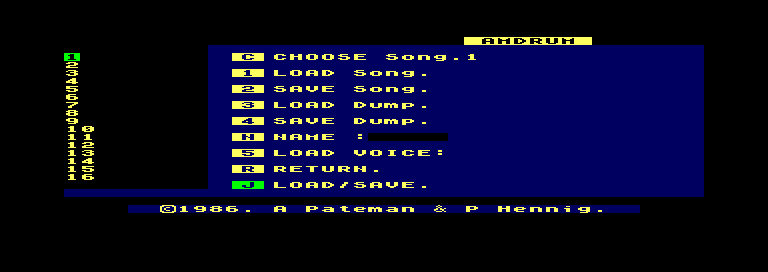
First, you need to load the instrument data, so mount the second side of the Amdrum cassette (use MAME's File Manager to mount it from either the software list, or directly point to the tape image). Press 5, and then 9 (siginfies loading a whole kit), type AMKIT, press Enter, and start the tape again. After some time, the instruments will be loaded. Stop the tape (Shift-F2 in partial keyboard mode) once loading is complete, as the tape motor starts when playing back samples. Press R to go to the main menu, and now you can create drum sounds all you want.
If you want to load the demonstration songs, then after loading the instrument kit, from the Load/Save screen, press 3, then 99, and press Enter. Start the tape, and wait some more (doesn't take long). After loading is finished, you'll see 9 songs listed on the left side of the screen.
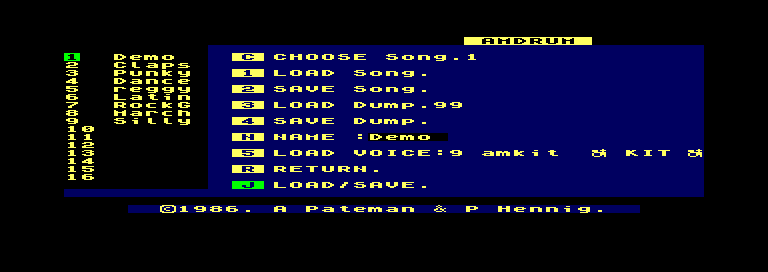
Stop the tape, and press R to return to the main menu.
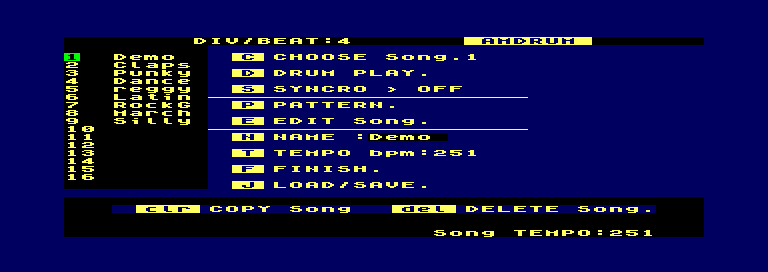
At the main menu, you can choose a song by pressing C and then typing the number of the song to select followed by Enter. Then press D to play the song. Press Space to stop the song when done.
Brunword Elite MK4
Command-line usage example:
mame cpc6128 -exp brunword4
Brunword Elite MK4 is a word processor, with the software contained on ROM, within the expansion device.
To run, at the Ready prompt, type |brunword and press Enter. You will now be looking at Brunword's main menu, listing various commands to use.
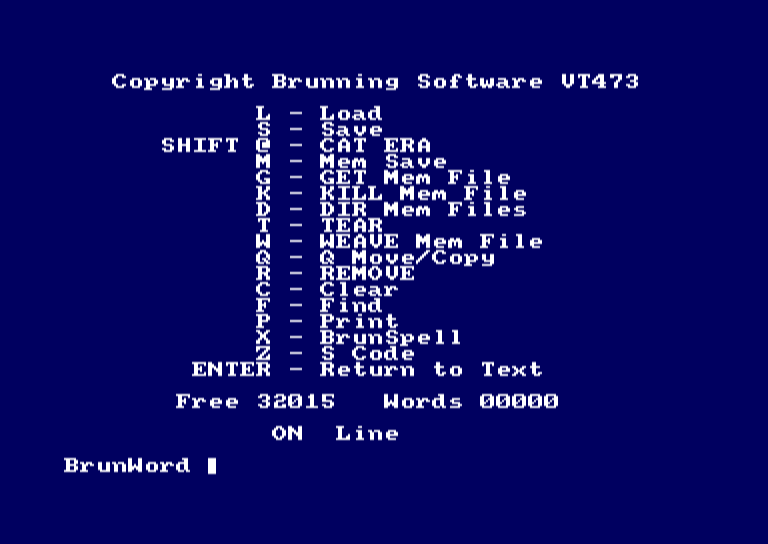
There are various "mem-files" already loaded, so you can look at some examples, including a tutorial to help you get started using the application. Press G on the main menu to load a mem-file - TUTOR1 is a good place to start.
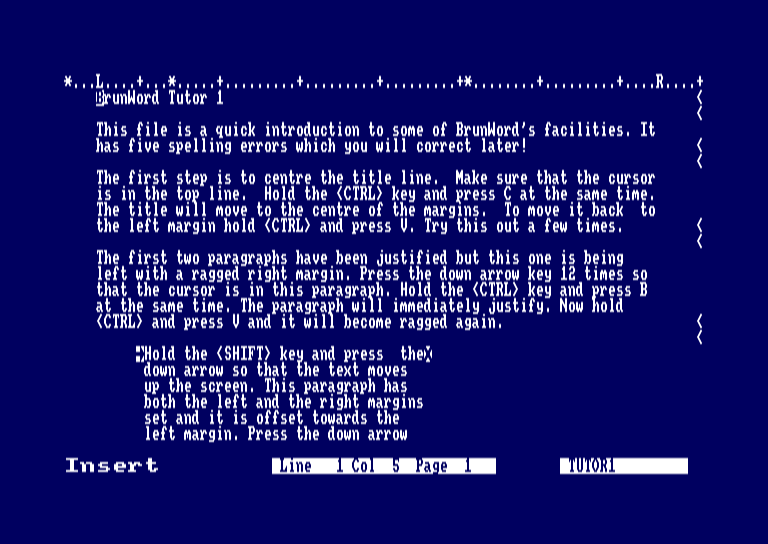
Transtape
The Transtape is a hacking device, similar to the Multiface II, allowing you to save or load software at any point, or to enter pokes (ie: cheat ;)). By default, the red button is mapped to F1, and the black button is mapped to F2. The red button is used to interrupt software and then save or load the state. Using the device is currently a bit unclear, the only manual available is in Spanish.
Known issues:
- Doesn't return to the running software once either button has been pressed, ending up in the software locking up, requiring a reset (F3). Menus do appear after pressing the red button, however.